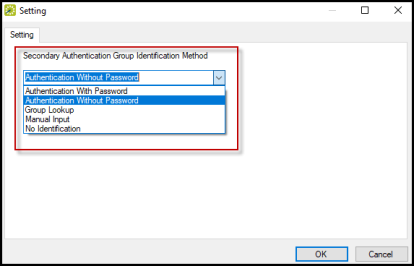Authentication Settings for the EMS Room Sign App
This section provides information about configuring EMS Room Sign App Authentication. For more information on authentication options, see Global Settings.
Group Identification/Authentication Settings
- Navigate to the EMS Glance Settings at the top menu of the EMS Desktop Client.
-
Select Global Settings and click Open.
-
Click on the setting you want to configure and click Edit. For more information, see the table below.
Identification/Authentication Group Settings
Area GLOBAL SETTING DESCRIPTION Identification/Authentication
Group Identification Method
Indicates how users are required to identify themselves when booking a room.
The “Authenticate Username” Label/Message should be updated to reflect the correct Group Authentication Field chosen.
Options are:
- Authentication With Password – Users are required to enter their email addresses and passwords exactly as they are stored for their Web User records in EMS. This identification method requires that the Group Authentication Field setting specify the Web User Email/Password.
- Authentication Without Password – Users are required to enter their authentication information as defined by the Group Authentication Field setting exactly as it is stored on their Group/Contact records in EMS, based on the Group Authentication Method setting.
- Group Lookup – Based on the Group Authentication Method setting, users must look up and select their Group/Contact records in EMS. The lookup is a contained search (can be found anywhere in the record) and it is not case-sensitive.
- Manual Input – Users are required to manually enter their names. Users are added as a temporary contact under the group that is specified in the Default Group for No/Manual Authentication setting.
- No Identification – Users are not required to identify themselves. New bookings are booked under the group that is specified in the Default Group for No/Manual Authentication setting.
Identification/Authentication
Group Authentication Method
Applicable only if Group Identification Method is set to Group Lookup or Authentication Without Password. Options are Group or Contact.
- Contact – If your organization stores employees at the Contact level in EMS, then select Contact.
- Group – If your organization stores employees at the Group level in EMS, then select Group.
Identification/Authentication
Group Authentication Field
Applicable only if Group Identification Method is set to Authentication Without Password. Options are:
- Badge Number (applies to Group only)
- External Reference (applies to Group and Contact)
- Group/Contact Email (applies to Group and Contact)
- Network ID (applies to Group only)
- Other ID (applies to Group only) Applicable only if Group Identification Method is set to Authentication With Password. Options is: Web User Email/Password
- Personnel Number (applies to Group only)
- Web User Email/Password
Secondary Authentication Group Authentication Field
This option should be the same as the corresponding parameters without Secondary Auth (e.g., Group Identification Method, etc.)
Secondary Authentication Group Authentication Method
This option should be the same as the corresponding parameters without Secondary Auth (e.g., Group Identification Method, etc.)
Secondary Authentication Group Identification Method
This option should be the same as the corresponding parameters without Secondary Auth (e.g., Group Identification Method, etc.)
Label/Message
Secondary Authentication Password Label
The Authentication Screen Label and Password label should be used for secondary authentication.
Label/Message
Secondary Authentication User Name Label
‘External Reference.’
The Authentication Screen Label and Password label should be used for secondary authentication.
Label/Message
Secondary Authentication Button Label
The default for this label is ‘I forgot my badge.’
Identification/Authentication
Default Group for No/Manual Authentication
If the Group Identification Method is set to No Identification or Manual Input, then new events are booked under the Group specified here.
Identification/Authentication
Default Numeric Keyboard for Group Identification
Controls the default keyboard display when users are required to identify/authenticate themselves when booking a room. Choices include Yes or No.
Secondary Authentication
Users who cannot authenticate due to a lost or forgotten badge can quickly authenticate via a secondary authentication with the Forgot my badge button.
- From EMS Desktop Client, click EMS Glance Settings.
- Navigate to Profiles > Secondary Authentication > Settings.
-
From the Identification / Authentication Area, set Use Secondary Auth to Yes.
This displays the button and label when users try to authenticate (create and/or edit depending on other settings).
The default label for the Secondary Auth Button is I forgot my badge and the default for the Secondary Authentication Username Label is External Reference.
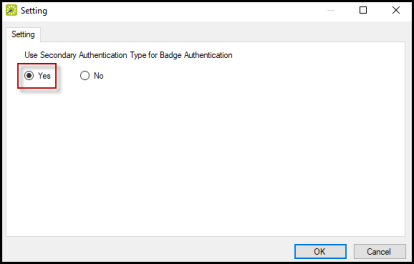
-
Set the Secondary Auth Group Identification Method, Secondary Auth Group Authentication Method, and Secondary Auth Group Authentication Field to correspond with the parameters without secondary authentication.
Use the Authentication Screen Label and Password label for secondary authentication.