Pricing Categories and Room Charges
When you edit a reservation, changes to the pricing plan are applied at the reservation-level only. Booking level service categories and room charges are not automatically repriced. To reprice services or room charges based on a new pricing plan, use the Update Pricing Plan Wizard shown here.
You can reprice a room charge for a booking only if the room charge has not been invoiced. To reprice a room charge that has been invoiced, you must first void the invoice.
You can also Edit Charges for Multiple Billable Items.
-
In left pane ofthe Navigator, select the reservation or booking, and then on the Reservation Summary tab, click Update Pricing.
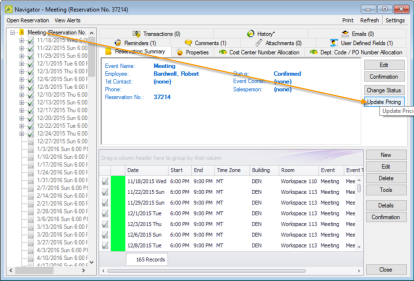
-
The Update Pricing Plan Wizard opens. The current pricing plan for the reservation is displayed in the Pricing Plan field. The window displays all the service categories and room charges that can be repriced in one or more of the reservation bookings.
If the reservation has other optional Pricing Plans, you can change the list using the field at the top.
-
Select a service category or room charge (Ctrl-click to select multiple items) to reprice and click Next.
-
The next window lists all bookings under the reservation that have one or more of the selected service categories or room charges that you can reprice.
-
Select the booking(s) for which you want to apply the repricing (you can click Select All to select all the displayed bookings in a single step), and then click Finish. A message confirms your changes.
-
Click OK.