Generate Attendee Visitor Reports
-
On the main menu, click Reports > Daily > Attendee Visitor Report.
-
In Setup, select from a list of saved visitor reports for your organization, or set your own report parameters, options, and so on (leave "user specified" selected and populate the fields on each tab as needed). If using a saved report Setup, specify a date range.
You can edit saved report setups from the Setups option in the upper right corner. You can also specify a date range based on when bookings start or when they occur using the Options menu next to it.
To save your (user specified) report for future use (so that it is listed in the Setup field): click Save next to the Setup field.
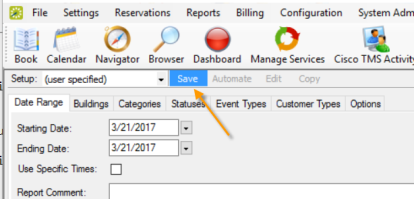
-
To run the report once you have specified parameters, click Print. When finished, click OK on the Print dialog and click Close on the Attendee Visitor Report dialog.