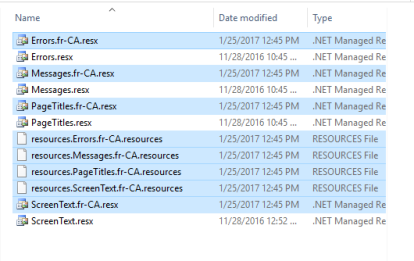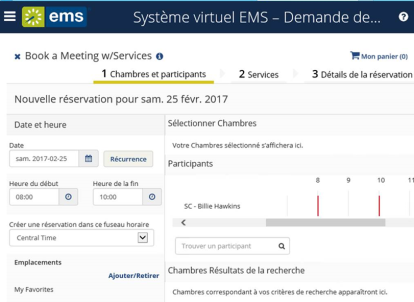Configure Language Translations
If you need to add language translation capability for your Everyday User templates or EMS Kiosk pages (menu text, menu items, and help text items), then you must configure language translations. Each translation you configure represents a language for which translations must be provided in your EMS Everyday User Applications.
Previous versions of EMS Desktop Client referred to this feature as "Web Cultures."
- EMS Software provides a Microsoft® Excel spreadsheet specific to EMS Web App that contains all of the application labels, page titles, system messages and error messages with their English translations.
- The customer is responsible for providing the translated values for the information in the product spreadsheet. Once the customer returns the fully translated product spreadsheet to EMS Software, EMS Software development teams compile the spreadsheet into a product-specific language folder containing a set of files. (We maintain a language folder for each language).
- The customer saves the language files in the "App_GlobalResources" folder within the EMS Web App physical directory on their web server. (The default path is C:\inetpub\wwwroot\emswebapp\App_GlobalResources\).
-
Values for data items (for example, event types like “Meeting” and “Training” or room types like “Workspace” and “Conference Room") configured within EMS or dynamic information that is inputted by an EMS user or Virtual EMS web user (for example, event name like “HR Meeting," and comments or special instructions) are not translated.
Conditions
For the translation to affect an Everyday Applications user, two conditions should be met:
- The language setting should be set in Windows
- The end user’s browser Language Preference is set to that specific language and set as the default.
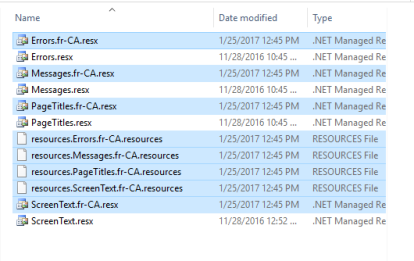
Example of a Successful Installation
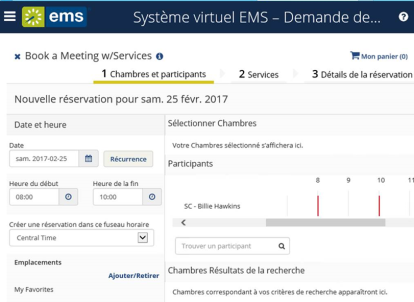
French-Canadian Example
-
On the EMS Desktop Client menu bar, click Configuration > Everyday User Applications > Language Translations.
The Language Translations window opens, listing all the translations that are currently configured in your EMS database.
-
Click New.
The Language Translation dialog opens. By default, the language is set to English (United States).
- In Description, enter a description for the new web culture (up to 50 characters, including spaces).
- On Language, select the language into which the menu text, menu items, and help text items will be translated.
-
Click OK.
After you configure a language translation, it displays on the Translations tab in various configuration areas in EMS.