Install the EMS – Cisco TMS Service
This topic provides information about the following:
Pre-Installation Requirements
Existing versions of the EMS – Cisco TMS Service must be manually uninstalled.
Install the EMS – Cisco TMS Service on one computer/server only.
Install or Upgrade the EMS – Cisco TMS Service
-
Manually uninstall any existing versions of the EMS – Cisco TMS Service.
-
Download the CiscoTMSServiceSetup.msi file onto the server that will be running the service. This can be your existing EMS database server or web server.
-
Run CiscoTMSServiceSetup.msi.
The Welcome page opens.
-
Click Next to begin the installation process.
The Select Installation Folder page opens.
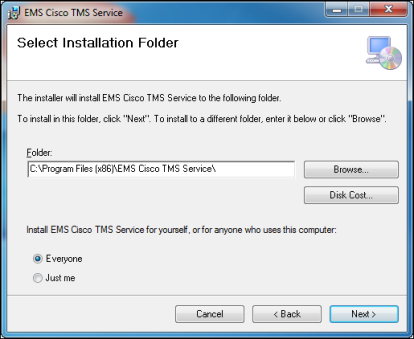
-
Select the installation folder and context (Everyone or Just Me). We recommend that you keep the default settings.
- Click Next.
The Confirm Installation page opens.
- Click Next.
The Installation Complete page opens.
- Click Close.
Configure the EMS – Cisco TMS Service
-
From the Windows Start menu, locate EMS Cisco TMS Settings.
The EMS Cisco TMS Settings screen opens.
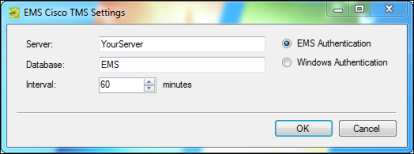
-
Enter your EMS MS SQL Server name and EMS Database name.
-
Specify the service execution Interval.
-
Specify the Authentication mode (EMS or Windows).
-
Click OK.
Learn more about Configure the EMS - Cisco TMS Interface.