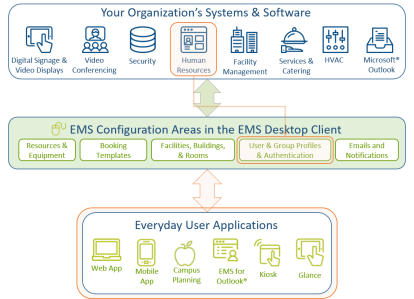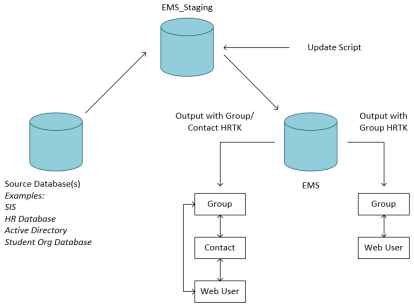What is Human Resources Toolkit (HRTK)?
If your organization uses an Human Resources Information System or HRIS, user and group profiles or "accounts" may already be maintained there. This toolkit eliminates the double-entry of this information and enables you to automate the creation, updating, and deactivation of user and group accounts in EMS. You can configure it to automatically transfer selected records to a staging database and then update the appropriate tables in EMS. This tool saves time and enhances security, and enables the creation, maintenance, and inactivation of user and group accounts from an outside data source.
Integration Diagram
How It Works
The EMS_Staging database (created by HRTK Staging DB Install G_GT_WU.sql) is used to stage User records before they are imported into EMS.
Your EMS database may have the “Groups” field renamed to another term, such as Employees.
Once you have identified the data source within your organization that will be used to create and maintain your User records, you will then define and create a process to import active User records into the tblPeople table within EMS_Staging (shown below).
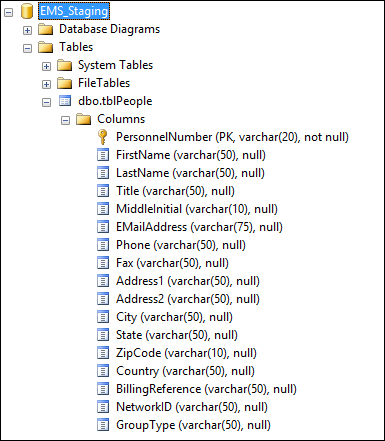
Technical Architecture
EMS Human Resources Toolkit automates the creation, update, and de-activation of user records as individuals and as groups or contacts. EMS Human Resources Toolkit absorbs user records and any changes to these records from your chosen data source, and then transfers the data to EMS. This allows you to automatically sync EMS with user records held in other systems in your organization.
The information from your organization’s database(s) is loaded into the EMS_Staging database table and then the HRTK_Update_Group stored procedure is created on the EMS database, then executed to populate the data from the staging table into EMS. This information populates and updates the information for your EMS Groups, Contacts, and Everyday/Web Users.
You can use the specifications below to make sure your source data will import correctly into EMS.
The HRTK_Update_Group stored procedure (created by HRTK Update Script G_C_GT_WU.sql) contains all of the logic to create your EMS Contact, Group and Everyday Applications (web) User data. Records are imported into EMS from the EMS_Staging database according to the specifications below.
|
EMS Staging Field (varchar) |
Writes Data to EMS Database Fields |
Requirements/Notes |
|---|---|---|
|
PersonnelNumber (20) |
Contact.External Reference WebUser.ExternalReference |
Required Part of Primary Key Cluster. Unique identifier (e.g. Employee/Student ID, Personnel Number, etc.) for each web user. Used for purposes of creating /updating EMS. |
|
FirstName (50) |
Contact.Contact WebUser.UserName |
Must have at least 1 of 3. Built in EMS as LastName, FirstName Middle Initial. |
|
LastName (50) |
Contact.Contact WebUser.UserName |
Must have at least 1 of 3. Built in EMS as LastName, FirstName Middle Initial. |
|
Title (50) |
Contact.Title |
can be null |
|
MiddleInitial (10) |
Contact .Contact WebUser.UserName |
Must have at least 1 of 3. Built in EMS as LastName, FirstName Middle Initial. |
|
EMailAddress (75) |
Contact.EmailAddress WebUser.EmailAddress |
Required for Web User creation |
|
Phone (50) |
Contact.Phone WebUser.Phone |
can be null |
|
Fax (50) |
Contact.Phone WebUser.Fax |
can be null |
|
Address1 (50) |
Contact.Address1 |
can be null |
|
Address2 (50) |
Contact.Address2 |
can be null |
|
City (50) |
Contact.City |
can be null |
|
State (50) |
Contact.State |
can be null |
|
ZipCode (10) |
Contact.ZipCode |
can be null |
|
Country (50) |
Contact.Country |
can be null |
|
NetworkID (50) |
WebUser.NetworkID |
Required for Integrated Authentication. |
|
GroupID (50) |
Group.ExternalReference |
Required. Unique identifier for each group. Along with PersonnelNumber, part of primary key cluster. If (Hybrid) for Group/GroupType functionality must be 0. |
|
GroupName (50) |
Group.GroupName |
Required only for Everyday Application User associated with Groups. If (Hybrid) and GroupID = 0, this value is ignored. |
|
GroupType (50) |
Group.GroupTypeID GroupType.Description if unique |
Required only for Everyday Application User associated with Groups. Associates groups with group types. If (Hybrid) and GroupID = 0, this value is ignored. |
Group Type Records
Unique GroupTypes in EMS_Staging.tblPeople are added to the Group Types table in EMS (EMS.tblGroupType). Group Types are not updated or de-activated.
Group Records
- Groups that exist in EMS_Staging.tblPeople, but not in EMS.tblGroup (based on EMS_Staging.tblPeople.GroupID and EMS.tblGroup.ExternalReference) will be created in EMS.
- For Groups that exist in EMS_Staging.tblPeople and in EMS.tblGroup, GroupName and GroupType changes in EMS_Staging will be updated in EMS.
- Groups that exist in EMS.tblGroup, but not in EMS_Staging.tblPeople will be de-activated in EMS (includes all of the Contacts associated with the Group).
Contact Records
Contacts that exist in EMS_Staging.tblPeople, but not in EMS.tblContact (based on EMS_Staging.tblPeople.PersonnelNumber and EMS.tblContact.ExternalReference) will be created in EMS for the associated Group (see section above for Group maintenance logic). A Web User account will also be created for the Contact in EMS and the Group record will be automatically assigned to the Contact’s Web User record. This allows the Contact to make a reservation on behalf of the Group in Virtual EMS.
For Contacts that exist in EMS_Staging.tblPeople and in EMS.tblContact, any/all changes to the Contact’s information (name, address, etc.) in EMS_Staging will be updated in EMS. If the Group that a Contact is assigned to changes, the Contact record under the original Group will be de-activated and a new Contact record will be added under the new Group. This process also automatically assigns the Group record to the Contact’s Web User record.
Contacts that exist in EMS.tblContact, but not in EMS_Staging.tblPeople will be de-activated in EMS.
Integrating Course and Student Information with Student Information Systems (SIS)
How Do I Install It?
If you are unsure whether your organization is licensed for EMS Human Resources Toolkit or if you would like to learn more about it, please contact your Account Executive.
To integrate the EMS Human Resources Toolkit, you will:
- Identify the data source(s) in your organization to use as the source for your user records.
- Determine if user records are organized by groups and contacts (Group/Contact Model), by groups and group types (Group/Group Type Model), or all of these (Hybrid).
- Obtain and execute the .sql files for creating the staging database and stored procedures needed to import data into your EMS database.
- Establish a process for importing records into the staging database.
- Execute the EMS HR Toolkit stored procedure (using Microsoft SQL Server Management Studio to create an SQL job to run the stored procedure on a schedule).
- Maintain the source data to ensure continual data flow between your source(s) and EMS.
EMS Human Resources Toolkit Configuration
EMS Human Resources Toolkit can be configured in three ways:
- Group/Group Type
- Group/Contact
- Hybrid
Your Implementation Consultant will work with you to determine which variant will be best for your organization. The “Group/Contact” model is structured around having your Groups populated with Contacts beneath them; the “Group/Group Type” model categorizes User records by group and group type, and does not create Contacts under the Groups imported into the HRTK. The Hybrid Model will adjust the functionality based upon the GroupID criteria in the EMS_Staging.dbo.tblPeople table. Note that your EMS environment may use different names for Groups and Contacts, such as Employee.
The EMS Human Resources Toolkit Installation Guide leads you through installing HR Toolkit in your environment.
Contact Customer Support
Option 1 (Recommended): Go to
Option 2: Email support@accruent.com.
Option 3:
| Americas: | +1 877.345.3999 press 5 then 2 |
| International: | +44 0808.234.3335 press 5 then 2 |
If you do not have a customer login, register here.